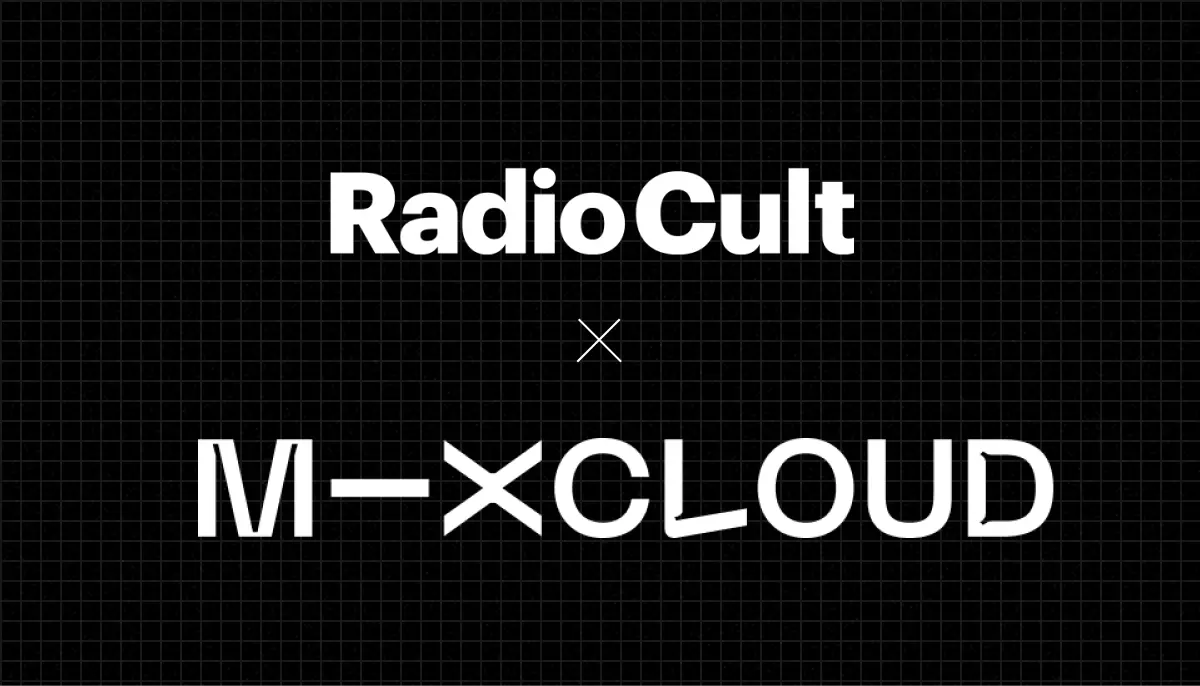Here at Radio Cult we make it easier to create and run internet radio stations. We are proud to announce that we have just released our newest feature: Mixcloud integration. After the initial setup, this feature will allow you to upload any track you have stored with us to Mixcloud.
This integration feature is all about saving your station time. We know time is at a premium for independent and community radio. So rather than having to upload your mixes to multiple platforms. Simply upload a mix once to Radio Cult, complete a few simple steps and then let us handle the separate upload to Mixcloud. And unlike some other streaming providers, this feature is available to all the plans we offer at Radio Cult.
If you're a station that has many different hosts, artists and presenters going live and sending you pre-records to schedule - then this feature's for you.
What is Mixcloud
Before we explain the process of how you integrate and then upload to Mixcloud. Let's first describe what Mixcloud actually is.
Mixcloud is a streaming platform dedicated to broadcasting musical content, whether that be radio shows or DJ mixes. Mixcloud has around 10 million monthly active users. The platform can be accessed on iOS, Android, Apple CarPlay, Apple TV and the web.
Why choose Mixcloud
Mixcloud has a number of features which set it apart from other archival tools for your station. First and foremost, is the platform's ability to handle music copyright. You focus on creating audio content that resonates, whilst Mixcloud ensures you're never taken down by a copyright infringement.
Next is Mixcloud's ability to create an online community around your station's content. Not only does this allow you to reach a wider audience, but it also facilitates you earning money from your mixes via paid user subscriptions.
The community aspect doesn't end there though. Mixcloud also supports Host Tagging. This feature allows you to invite your station hosts / presenters to join your community on Mixcloud, tag them in shows and create an online community around your station's content.
Tagged shows get grouped on your Mixcloud account under the Hosts tab. Additionally, all tagged shows are published to the host's profile, notifying their listeners as well. This simplifies the archival process for you whilst extending the reach of your station and your hosts - everyone wins.
We, of course, support Host Tagging via our Mixcloud integration.
How to integrate

It should go without saying that to integrate with Mixcloud, you must first have an existing Mixcloud account. If you don't have an existing account already, you can click here to sign up.
Once your Mixcloud account is all set up, please log in to Radio Cult. After successfully logging in:
- Please navigate to the Integrations page by clicking the Settings button (the cog symbol in the top right hand corner of the platform),
- Then select the Integrations option in the Station sub menu (Settings -> Integrations).
To begin the actual integration process, click the Connect button within the Mixcloud section. You'll be directed to login into your Mixcloud account, where you'll be asked to authorise Radio Cult. After completing the process, you should be redirected back to the Integrations page. A green CONNECTED status should be displayed to you, confirming your Mixcloud account is now successfully integrated with Radio Cult.
How to upload

To upload a track to Mixcloud:
- Please first navigate to the Media page.
- Then find the track you wish to upload and click on the Actions (…) button for that specific track.
- From the drop down menu, please click the Upload to Mixcloud button.
- A pop up window will appear where you can edit the track's name, tags and description. You'll also be able to tag the hosts of the show and upload an image for the track's artwork.
- Once you're happy with the track details, please click the Upload button. With that, the track will then begin uploading to Mixcloud!
Please note that Mixcloud enforces that mixes be less than 4GB in size